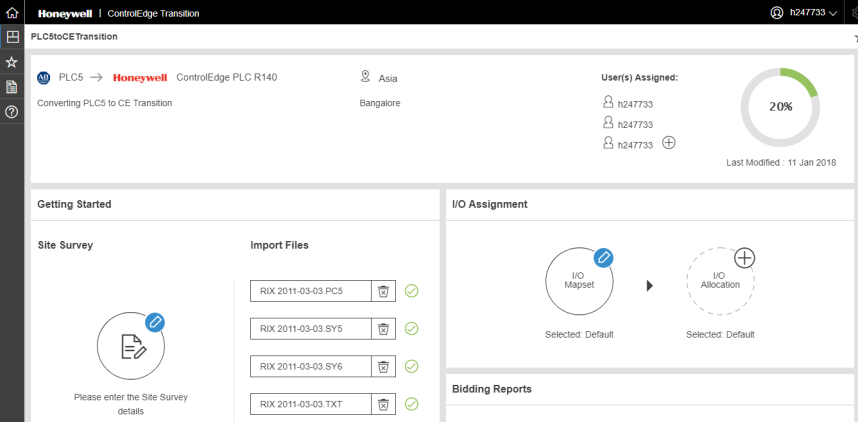I/O Mapset
You can either use a default I/O mapset or a custom mapset (if you have one).
The mapset is a list of all existing source system I/O modules and their equivalent I/O modules in ControlEdge.
Default I/O Mapset
To select the default I/O Mapset:
-
Click the icon of I/O Mapset and select the source system mapset file.
-
To choose the default mapset, click
 and choose the Default Mapset provided by Honeywell.
and choose the Default Mapset provided by Honeywell. -
Click Save.
-
Click OK.
The mapping of PLC5 I/Os or SLC 500 to ControlEdge PLC I/Os is displayed.
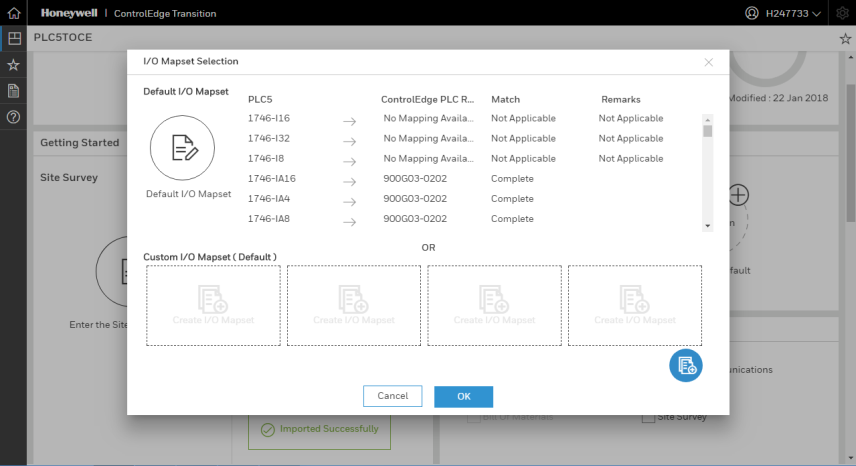
In the above figure, Column PLC5 (SLC500 in case of SLC System) shows the PLC5 IO Module and Column ControlEdge PLC Rxxx shows the equivalent ControlEdge 900 IO Module. Column Match shows the IO Mapping status. Cases where equivalent module is not available, mapping status is mentioned as ‘Not Applicable’ and ControlEdge PLC Rxxx column will display ‘No Mapping Available’. When the mapping available is not exact, mapping status in ‘Match’ column is mentioned as ‘Partial’ with related remarks mentioned in Column ‘Remarks’.
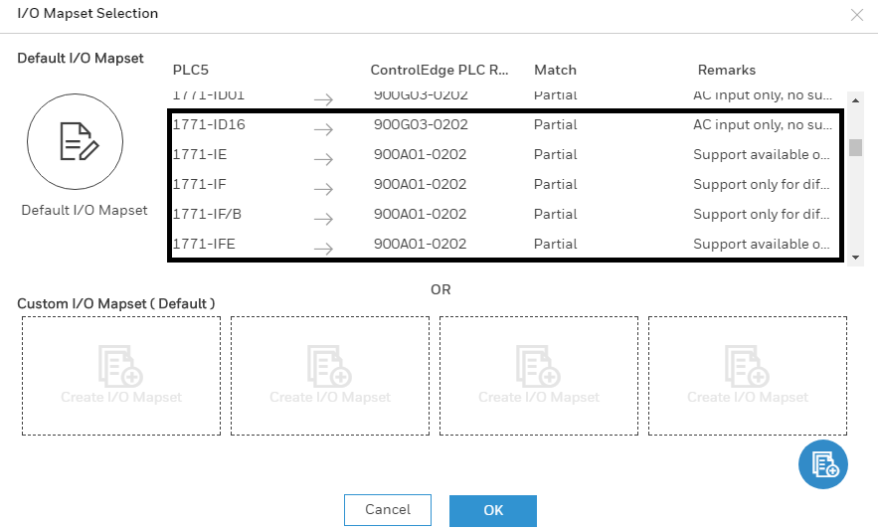
Custom I/O Mapset
To create a custom I/O Mapset follow the following steps:
-
Click on the Create I/O Mapset under Custom I/O mapset.
-
Give a suitable name for the Custom I/O Mapset.
-
You can assign the Number of Modules Required and Number of Channels Required accordingly. For example: PLC5 1746-NI16I requires 16 channel thus, either you can assign ControlEdge PLC 900A01-0202 that has 8 channels and use two of these modules and satisfy the number or you can assign ControlEdge PLC 900U01-0100 that is a UIO with 16 channels.
-
Click Save.
-
Click OK.
Or,
To choose
the Custom I/O Mapset, click  or
or  .
.
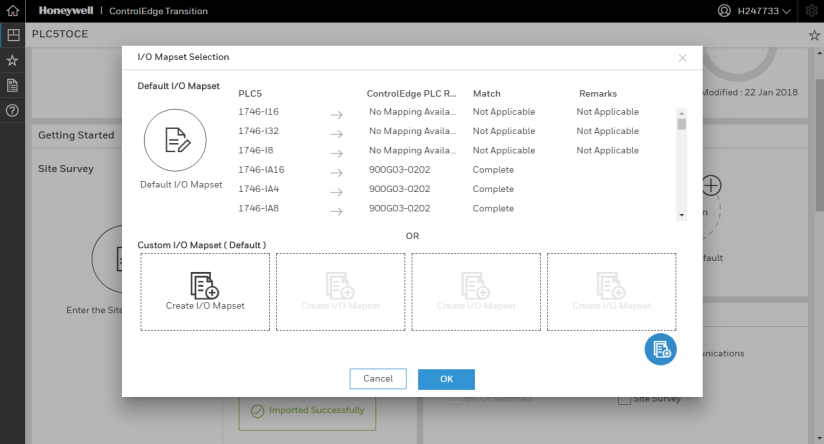
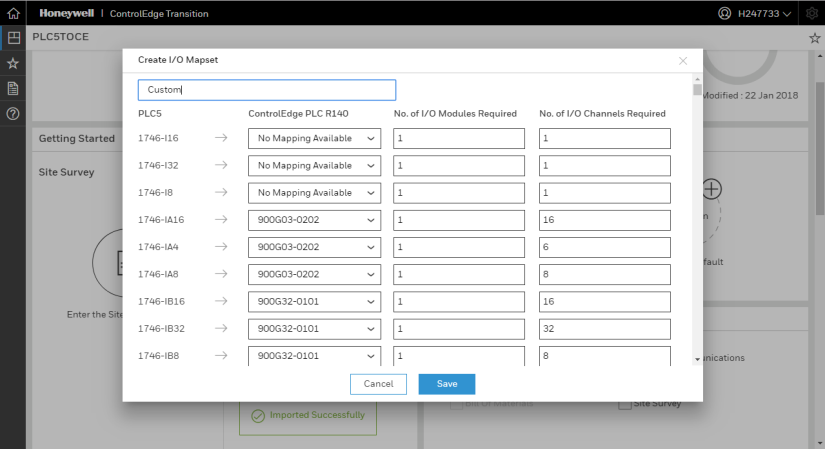
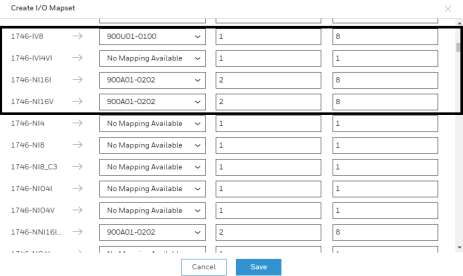
Once the I/O Mapset is completed the status completion is shown as 20%.