Generate post-migration reports
Post-Migration reports provide you status of the migration. Currently, you can generate four different types of reports.
The four reports of post-migration are:
Migration Status Report
In the report the Migration Status Report is given in tabular form. In Migration Status Report, Details Source Program Name, Rung Number, ControlEdge PLC Program Name, ControlEdge PLC Rung Number and Rung Migration Status is mentioned. Rung Migration Status has two status either it is success of partial. On those Program Name which is partially migrated there is a description column which explains the components that are not migrated.
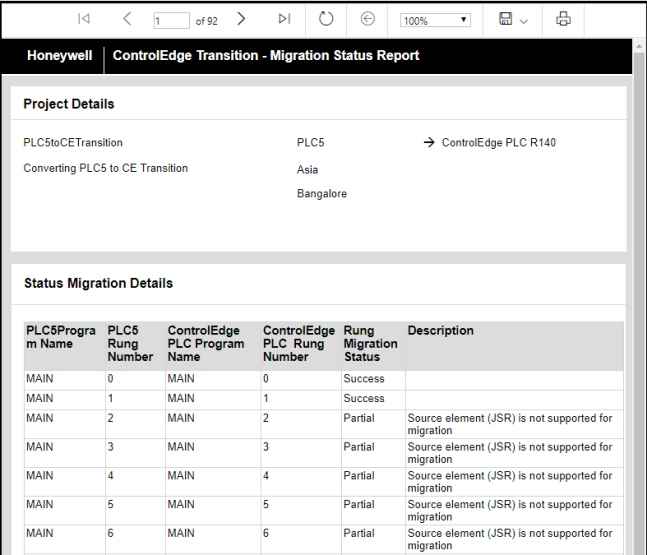
Rung Comparison
The Rung Comparison report consist of source component's Program Name, Rung Number, Instruction FB, FB Parameter, Address/Value, Symbol, Description to the ControlEdge PLC CPM's POU Name, Rung Number, Instruction/FB, FB Parameter, Address/Value, Description and Migration Status Respectively.
Variable Comparison Report
The Variable Comparison Report compares variable that has been converted from source to ControlEdge PLC CPM. The Data Address of source system is converted to Variable Name in ControlEdge PLC. The Data File Type too is converted to Data Type. The tabular form report is easy to compare the variable that is converted from source system to ControlEdge PLC.
Instructions Not Supported For Migration
In the report the Instructions Not Supported for Migration is given in tabular form. There are Program Name, Rung Number, Instruction Name, Instruction Comment, FB parameter, Value/Address of the source system and its ControlEdge PLC CPM equivalent POU Name, Rung Number, Data Type respectively.
The instructions in the report should be migrated manually in CE Builder
To generate the reports:
-
Select any one of the Post-Migration Report and click Generate.
-
The report is generated and displayed in a new browser window.
-
You have typical controls to navigate, zoom in/out, save and print the report.
-
You can also click
 and select to save
the report in Microsoft Word, Microsoft Excel or PDF formats.
and select to save
the report in Microsoft Word, Microsoft Excel or PDF formats.
or
Select all and click Generate.